GUIDE #02WiFiBOX Rental Guide
Quick look at how to use
Only 4 steps.
Book on WiFiBOX website, scan the QR code at your desired WiFiBOX location and pick up your Wi-Fi unit.
-
Step 01
Book your data plan on WiFiBOX website

-
Step 02
Scan QR code shown on the box

-
Step 03
Pick your pocket wifi up and rental service starts.

-
Step 04
Slot it back in and all set!

How to book
-
-
STEP 01
Select a country or region

- Choose your destination on the top page. If you wish to choose the Regional Plan, choose your destination countries first.
-
STEP 02
Choose your data plan
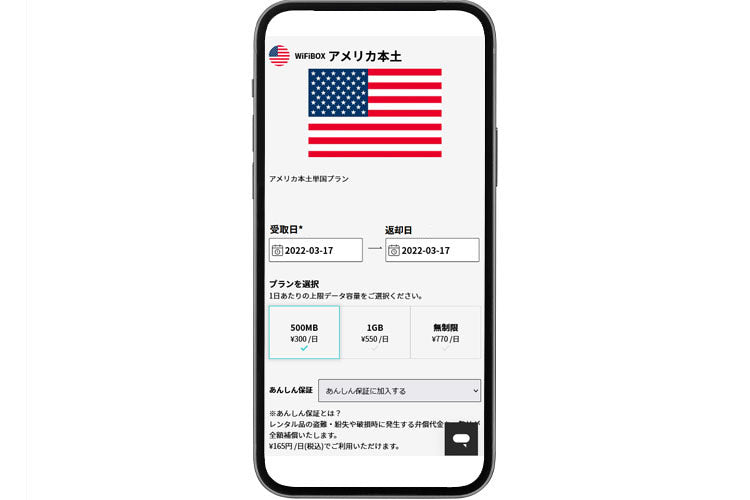
- Choose your data plan and go to your shopping cart.
-
STEP 03
Create Account/Login

- In order to purchase, you need to register yourself as a member.
-
STEP 04
Payment

- Please confirm your order details, and finish your purchase. *If you have a promotional coupon, enter the coupon code and click “apply”.
*Regarding payment methods
You can use your credit card (VISA, Mastercard, American Express, and JCB).
- Please confirm your order details, and finish your purchase. *If you have a promotional coupon, enter the coupon code and click “apply”.
Payment Method
Credit Card/Debit Card
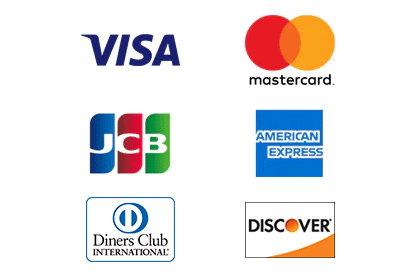
Supported Cards
・Visa
・Mastercard
・American Express
・JCB
・Diners Club
・Discover
・Apple Pay
・Google Pay
・PayPay
*Prepaid cards aren't supported.
Note
We do not charge you any card fee. The amount you see during your booking process is the amount you pay.
Can I Get an Official Receipt?
Can I Get an Official Receipt?
The receipt can be downloaded from My Page (Order History) > "Receipt" button on the right side of the order number after the rental has started. The address on the receipt will reflect the company name and name of the "Applicant's address (the address to which the receipt will be issued)" entered at the time of application. It is not possible to change the address after application.
*Receipts are issued in Japanese only. We apologize for any inconvenience this may cause.
Cancel/Modify Order
You cannot modify any order that has been paid.
If you only want to change your pick up or return place, you don't need to modify anything. You can directly go to your pick up/return place of choice.
Cancellation procedure can be done via your "My Page". Click here to login to My Page.
The deadline for cancellation is 23:59 (Japan time) on the day of receipt.
Cancellation Procedure
-
STEP 01
Login to My Page
After you log in, choose the order number from your order history.

-
STEP 02
Order Detail
On the order detail page, click the "cancel" button. After the cancellation is successful, we will notify you via email.

How to pick up
-
-
STEP 01
Open the "Information on how to receive the product" e-mail that you will receive by the day of receipt.

You will receive an e-mail with the following subject line three days or more before the scheduled date of receipt.
[WiFiBOX]How To Pick Up Your Wi-Fi Unit
You are advised to keep and open this URL at your smartphone or tablet to be able to scan QR code.
*Please click herefor the map of pickup locations and business hours.

If you do not receive or cannot view the e-mail
You can also receive the e-mail from My Page. (See Step02) -
STEP 02
Visit “QR code scanning page” from the URL.

- You can also access the above page (to read the QR code), by accessing your “My Page” (Order History) and clicking the “pick up” button on the right side of the order number.
-
STEP 03
Scan QR code and tap “Pick-up”.

- Follow the instructions on the page to scan the QR code with your camera, then tap the "Receive" button on your smartphone screen.
-
STEP 04
Pick-up done
 Pick up your pocket Wi-Fi and your rental service begins.
Pick up your pocket Wi-Fi and your rental service begins.- In a moment, your Wi-Fi unit will pop out from the machine. Do not leave the until you receive your unit.
- You will receive a "Precautions/Confirm This Before Using" e-mail immediately after picking up the unit, so please be sure to read it before starting the Wi-Fi connection.
If you forget to pick up your order
Please cancel your order from My Page by the end of the day of pickup.
If you cancel your order until the day of pickup, you will receive a full refund of the usage fee.
Please note that the fee will not be refunded after 0:00 a.m. on the day after the pickup date.
How to drop off
-
-
STEP 01
Check the nearest return location

You can return the box anywhere as long as there is an available slot in the box. You can return the box at the nearest installation location, such as an airport or train station, other than the location specified at the time of application.
If there are no available slots, please check the signage at the location. You do not need to follow any prior procedures or contact customer support to change your return location. Please click here for details.
Notes on Returns
・If you are not able to return your equipment by the return date specified in your application, please go to My Page and request an extension of your return period. Click here to see the procedure for extending the period.
・If you fail to return the equipment by the return date specified in your application, you will be charged a late fee equal to one day's rent in one-day increments, starting from the day after the scheduled return date.
・If the equipment is not returned within 7 days of the scheduled return date without prior notice, a 15,000 yen reimbursement fee will be assessed.
・If the equipment is found to be lost or broken, please promptly report the breakdown or loss through My Page. -
STEP 02
Insert your pocket wifi back and all set

Insert it back with "WiFiBOX" logo side up
 Insert it back as shown by the arrows
Insert it back as shown by the arrowsWhen you hear “click”, that means your return process is done. You will receive a drop-off confirmation email.
In case you want to extend your rental term
You can easily complete the procedure from the order details in My Page.
*Please note that if you do not extend the service, the line will be shut down and communication will be unavailable from the day after the scheduled return date.
*The period can be extended for up to 180 days from the date of receipt specified at the time of initial application.
-
STEP 01

Please take necessary procedure explained in My Page (Order History)> Order Number> "Extension" button.
-
STEP 02

Tap “Extension” button.
*Please note that if you fail to extend your rental period, Wi-Fi unit will no longer work the following day after the expected date of return. -
STEP 03

Select a new drop-off date, tap “Add to Cart” and purchase now. Extension completed.



