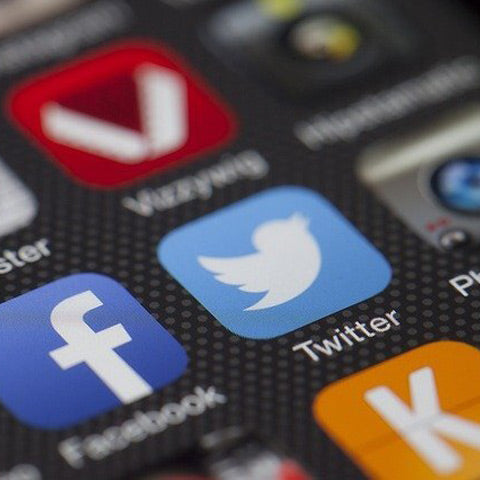
Points to keep in mind when using your own phone with rental Wi-Fi while traveling abroad
Share
When you try to connect your rented Wi-Fi at your overseas travel destination, you may think, "I feel like I need to do something to set up my smartphone, but I don't know what it is..." Or, if you rent a Wi-Fi router and use a smartphone locally, you may be charged a hefty fee.
In this article, we will discuss how to set up your smartphone for use while traveling abroad, including the following tips. 3 Steps for Using Your Own Smartphone with Rental Wi-Fi While Traveling Abroad".
Table of Contents
- STEP1: Turn off data roaming!
- STEP2: Deactivate iCloud settings
- STEP3: Turn on Airplane Mode
- Summary
STEP1:Turn off data roaming

If you have data roaming turned on, you may be charged a high packet rate for automatic communication overseas.
How to set up your iPhone
Settings" → "Mobile Communications" → "Mobile Data Communications" → "Off
How to set up for Android
Settings" → "Wireless and Network" → "Mobile Network" → "Data Roaming" → set to "OFF
STEP2:Turn off iCloud settings

If you are using an Apple product (iPhone, iPad, etc.), iCloud may be turned on, resulting in high-capacity communication without your awareness. Therefore, be sure to turn off the iCloud setting.
How to set up iCloud
Settings" > "iCloud" > "Mail", "Contacts" and all other items are set to "Off".
STEP3: Turn on Airplane Mode

Many smartphones support international roaming, so you can make calls overseas. However, overseas calls are more expensive than domestic calls. Also note that you will be charged for incoming calls as well. If you do not want to make calls overseas, set your iPhone to Airplane Mode.
How to set up iPhone
If you do not want to use Airplane Mode when you are abroad, please set
it to "Airplane Mode".
How to set up Android
In addition, it is possible to set it
immediately from the quick menu.
Conclusion
When traveling abroad
- Turn off data roaming
- Cancel iCloud settings
- Turn on Airplane Mode
Set up the three steps below to use your own phone with peace of mind.


